Quick Start
Feel free to install these tools following the instruction on their respective websites or talk to your IT department if you feel unsure.
You can also use the Scoop application installer to both install and keep these programs up to date.
Scoop on Windows to quickly get up and running with your first Python project and the necessary dependencies.
Install dependencies using Scoop
Section titled “Install dependencies using Scoop”Scoop is a command-line installer for Windows that makes it easy to install and update programs in a portable, isolated way, without the need for administrative permissions.
-
Install
Scoopby opening aPowershellterminal window (press the Windows key and type “powershell”) and running the following commands:Set-ExecutionPolicy -ExecutionPolicy RemoteSigned -Scope CurrentUserInvoke-RestMethod -Uri https://get.scoop.sh | Invoke-ExpressionOnce installed you can use
Scoopfrom eitherPowershellor the standard command line (cmd). -
Add the extras bucket in
Scoopto get access to more programs:scoop bucket add extras -
Install the programs:
# Install and add Windows Terminal to the context menuscoop install windows-terminalreg import "%USERPROFILE%\scoop\apps\windows-terminal\current\install-context.reg"# Install and add VSCode to the context menu, and set file associationsscoop install vscodereg import "%USERPROFILE%\scoop\apps\vscode\current\install-context.reg"reg import "%USERPROFILE%\scoop\apps\vscode\current\install-associations.reg"# Install other toolsscoop install uvscoop install gitscoop install just
The Windows Terminal, git, and just are optional dependencies and not strictly required for following along with the course.
Create your first Python project
Section titled “Create your first Python project”-
Create a new folder for your project:

-
Open the Windows Terminal in the project folder:
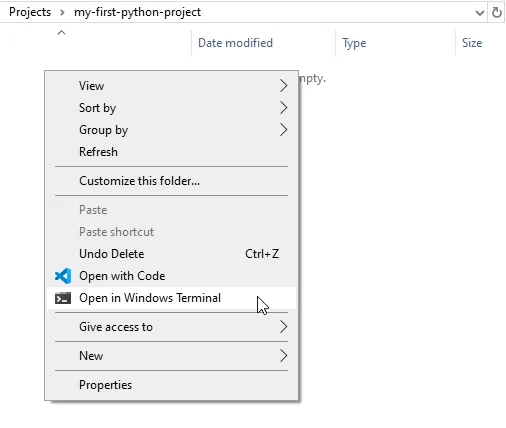
-
Initialize a Python environment using uv:
uv init -
Test that the Python environment works:
uv run main.py# ...# Hello from my-first-python-project! -
(Optional) If you want to use the Python interactive mode, install the
ipykernelpackage:uv add ipykernel -
(Optional) Make an initial Git commit:
git add --allgit commit -m "Initial commit." -
Open VSCode to start coding:
code .or:
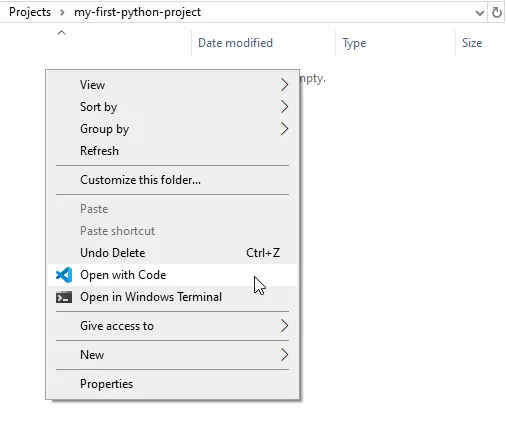
Work with VSCode
Section titled “Work with VSCode”Get familiar with VSCode and install the recommended extension, more information in the VSCode chapter.