Quick Start
An easy way to get started with Python without installing anything locally on your computer is through Gitpod, a service for running development environments in the cloud, together with GitLab, a place to store and share git repositories.
Importantly, these services are not needed for using Python, but they allow us to quickly get up and running without having to spend much time configuring the development environment. To install Python locally, see the official documentation or Anaconda. If you have work computer, contact your IT department.
Create GitLab Account
- Got to https://gitlab.com/users/sign_up
- Follow the instructions
Create Gitpod Account
- Go to https://gitpod.io/workspaces/
- Choose
Continue with GitLab - Follow the instructions
Fork/Copy the Starter Template
Click this button Fork Template and follow the instructions, or:
- Sign in to GitLab (https://gitlab.com/users/sign_in)
- Go to the template repository python-for-data-science-template
- Click the
Forkbutton - Follow the instructions
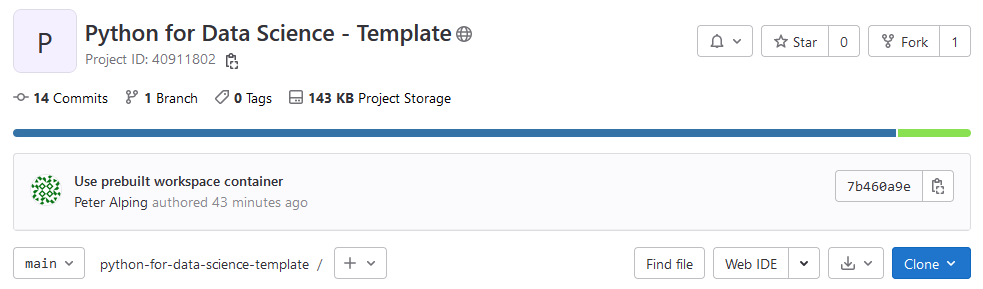
Create/Start the Workspace
The workspace can be created/started either directly from the GitLab repository page or through Gitpod.
From GitLab
- Go to the page for your newly forked repository
- Click on the arrow next to
Web IDEbutton - Click on the button that now says
Gitpod
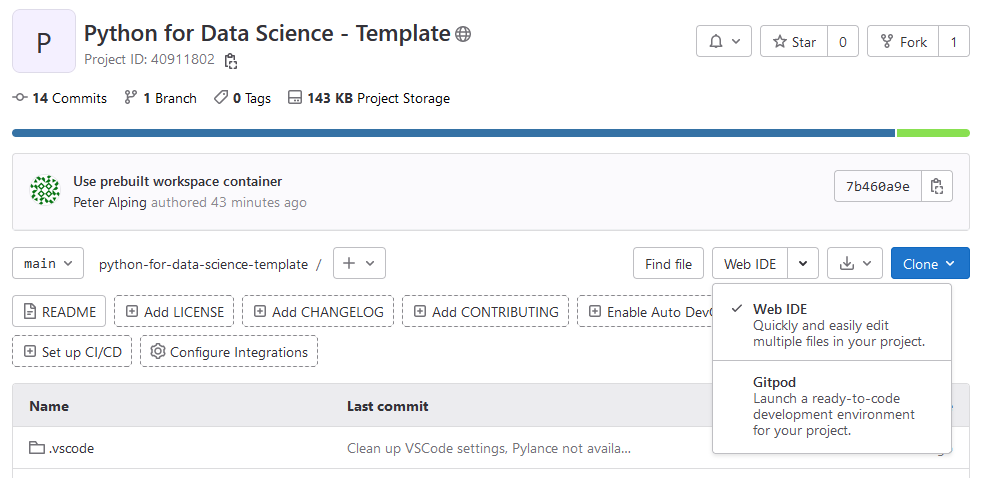
From Gitpod
- Go to your Gitpod workspaces (https://gitpod.io/workspaces)
- Click the green button
New Workspaceor pressCTRL-O - As
Context URL, choose your newly forked GitLab repository - Click the button
New Workspace
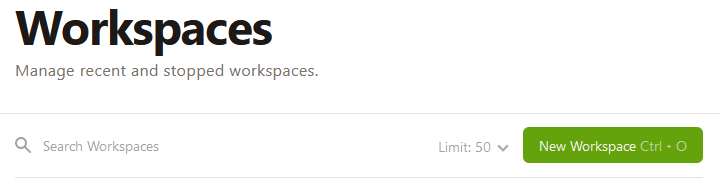
Initial Setup
- Wait while the workspace is configured, this can take some time the first time the workspace is created
- The VSCode IDE will open in the web browser
- Wait for the Python environment to be installed
- Close any popups and tabs that opened automatically
- Reload the window in your browser to get the workspace to detect the newly installed Python interpreter
Start Coding
What you are seeing in the browser now is the VSCode Integrated Development Environment (IDE). This is where we will do our Python coding. You can read more about it in the next section.